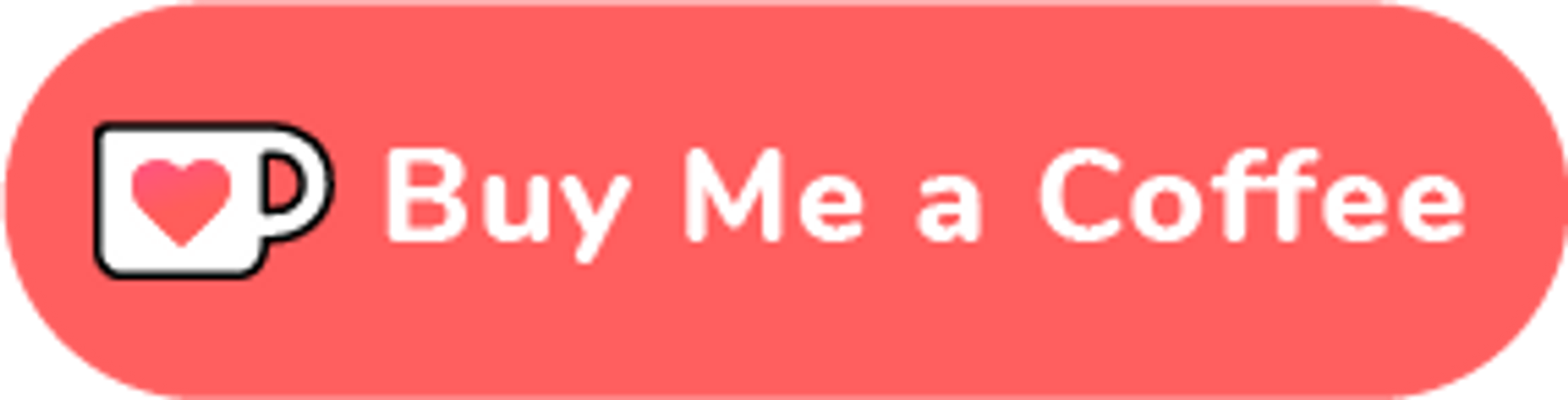I tend to use Fedora as my main operating system these days, although I do occasionally use Windows when needs must. If you have never tried a Linux distribution before, then I would recommend Fedora as good starting point. I tried Ubuntu too, but for desktop environments I much prefer Fedora. At some point I might write about why. . .stay tuned.
Below are some of the tools and programs that I tend to install on a new Fedora system. For my own benefit, and hopefully yours too.
As I discover new tweaks or programs I will gradually add to the list below, so be sure to check back regularly.
Last updated: 24th December 2018
Gnome Tweak Tool #
Allows you to change various settings in the operating system. For example you can add minimise and maximise buttons on windows (not there by default). You can edit system fonts, the clock, mouse settings and many more.
sudo dnf install gnome-tweak-toolAnimated Wallpaper #
There are many things I like about Fedora, but one of the standout features is always the wallpaper. They are elegant and interesting, without being distracting or tacky.
For the most recent release of Fedora 29 they have again provided an impressive wallpaper. However, they have gone one step further, and made a dynamic version which gradually changes colour throughout the day. It's subtle but impressive.
You will however have to activate this otherwise you will be stuck with the static version. Which isn't that bad really, but why not if you can. . .
sudo dnf install f29-backgrounds-animatedI am aware they have done this before, but they don't seem to do it for every release of Fedora. The last I am aware of was Fedora 26.
RPM Fusion Repository #
By default fedora comes only with freely available open source software. If you need to get hold of proprietary software then you need to use the Fusion repository.
sudo dnf install https://download1.rpmfusion.org/free/fedora/rpmfusion-free-release-$(rpm -E %fedora).noarch.rpm https://download1.rpmfusion.org/nonfree/fedora/rpmfusion-nonfree-release-$(rpm -E %fedora).noarch.rpmRemoval of PackageKit #
This is not really a recommended program, but something I tend to do.
Fedora comes with two package managers: rpm and PackageKit.
rpm is the main Fedora package manager, and my preferred option. PackageKit is a part of GNOME and will automatically update Fedora for you. I have, however, had problems with PackageKit in the past, and I generally prefer the control rpm gives you over package installs.
Technically PackageKit is preferable as it performs installs offline (i.e. when you restart), but the lack of transparency and automated nature of PackageKit does not sit well with me.
I therefore always remove PackageKit to reduce the chance of conflicts and problems.
Disable PackageKit Only #
Check PackageKit is running and functional.
sudo systemctl status packagekitStop and disable PackageKit.
sudo systemctl stop packagekit
sudo systemctl mask packagekitCompletely Remove PackageKit #
sudo dnf remove PackageKit\*Unzip and Archive Tools #
sudo dnf install unzip p7zipVideo Codecs #
sudo dnf install gstreamer1-plugins-bad-free gstreamer1-plugins-bad-freeworld gstreamer1-plugins-bad-nonfree gstreamer1-plugins-base gstreamer1-plugins-good gstreamer1-plugins-good-gtk gstreamer1-plugins-ugly gstreamer1-plugins-ugly-freeVideo Editing and Streaming #
Handbrake is great for converting video formats, kdenlive is a great alternative to Adobe Premiere, and OBS Studio is great for streaming and video recording.
sudo dnf install kdenlive handbrake obs-studioVirtualBox #
For creating virtual environments (note the capitalisation of "V" and "B" in VirtualBox as it matters). Which means I don't need to dual boot windows anymore!
sudo dnf install VirtualBoxAndroid Studio #
You need to increase your inotify watch limit as recommended by google.
cat << EOF | sudo tee /etc/sysctl.d/android-studio.conf
# Increase inotify limit, required by Android Studio : https://confluence.jetbrains.com/display/IDEADEV/Inotify+Watches+Limit
fs.inotify.max\_user\_watches = 524288
EOFthen...
sudo sysctl -p --systemGoogle Chrome: #
Download the RPM package from the chrome website. Then run:
sudo dnf install ~/Downloads/{file\_name}.rpmInkscape, GIMP and Scribus #
I have grouped these together as they are similar programs used for image manipulation and document creation. The best way to describe them is in terms of the Adobe software equivalents as follows: GIMP (Photoshop), Inkscape (Illustrator) and Scribus (InDesign).
sudo dnf install gimp inkscape scribusSublime Text #
The best text editor for programming and coding there is.
sudo rpm -v --import https://download.sublimetext.com/sublimehq-rpm-pub.gpg
sudo dnf config-manager --add-repo https://download.sublimetext.com/rpm/stable/x86\_64/sublime-text.repo
sudo dnf install sublime-textBittorrent Client #
The best so far is qbittorent client.
sudo dnf install qbittorrentVLC #
The best video player around.
sudo dnf install vlcInsomnia #
In my opinion the best REST framework tester there is.
First download the appimage.
As the file that you download is an app image, you can run it without installing it to the system by doubleclicking on the downloaded file. However, first you need to allow the execute permission for the file, so run this in the terminal:
sudo chmod +x ~/Downloads/<AppImage>Once you double click on the file you will be asked if you want to just run the file, or if you want to also integrate it into the system. It is up to you, either will work fine, it depends what you prefer.
Filezilla #
The best FTP program.
sudo dnf install filezillaYubikey SSH Remote Access #
One of the ways to enhance security access to a remote server is to use a Yubikey security key for login and authentication.
(If you are not sure what a Yubikey be sure to check out my article which explains why you should use one, and what they are).
This is achieved with the use of a PGP key that can be setup and stored on the device.
Within Fedora it can occur that ssh-agent and gpg-agent conflict meaning that the Yubikey is not recognised immediately. Running the following should allow the Yubikey to be recognised within the terminal.
sudo killall gpg-agent
sudo killall ssh-agent
eval $( gpg-agent --daemon --enable-ssh-support )Kernel Update Errors #
Sometime after a Kernel update it can cause errors to occur on boot. Usually you will see some text in red displayed during the boot process.
Although usually this does not appear to affect your ability to use Fedora, the following should get rid of the errors.
sudo dnf reinstall dracut
sudo dnf reinstall kernel-core kernel-modules
sudo dracut -v -fAttributions #
Credit where credit is due: I spend some of my time trawling blogs and YouTube looking for inspiration. Sometimes I come across a great source of information that surprises me. Some of the programs / code on this list I discovered from info other people have put together, and if that is the case I will link them here:
Personal Fedora setup of Robbi Nespu: Robbi Nespu
🙏🙏🙏
Since you've made it this far, sharing this article on your favorite social media network would be highly appreciated. For feedback, please ping me on Twitter.
...or if you want fuel my next article, you could always:
Published